Find and fix non-Indexed pages in Google
Why choose SiteCheckTools ?
Using the Google Index Checker service ensures that all your web pages are recognized and indexed by Google. This is crucial because if your pages are not indexed, they are invisible to search engine users. By identifying and resolving issues with non-indexed pages, you significantly increase your site's visibility, making it more likely to be found by potential customers or clients.
The service offers a detailed analysis of which pages are indexed and which are not, providing critical insights for SEO optimization. Understanding and addressing the reasons why certain pages are not indexed can lead to better SEO strategies. This includes adjusting content, resolving technical issues, and enhancing site structure, all of which contribute to a stronger online presence and higher search engine rankings.
Regular checks with the Google Index Checker can lead to a more streamlined and efficient website. By ensuring that all intended pages are indexed and available to your audience, you improve the user experience. This not only helps in attracting new visitors but also plays a significant role in retaining existing users, as they can reliably access all your site's content, increasing engagement and the likelihood of conversion.
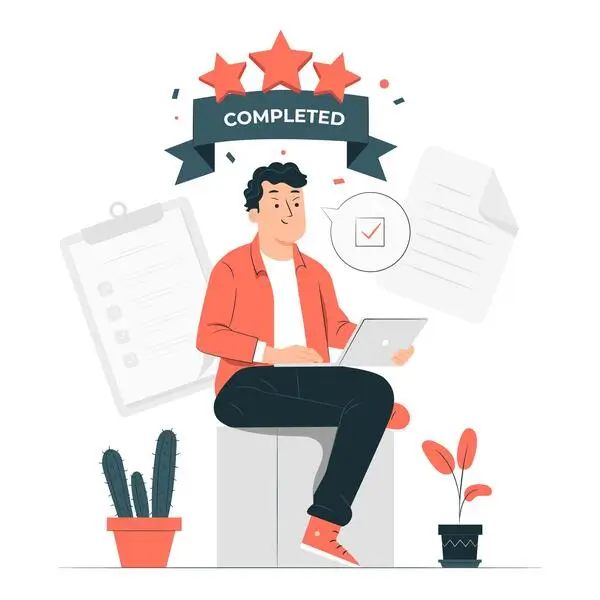
Efficiently check the index status of multiple pages at once with our Bulk Google Index Checker. Perfect for larger sites, this tool saves time and helps prioritize SEO efforts for maximum impact
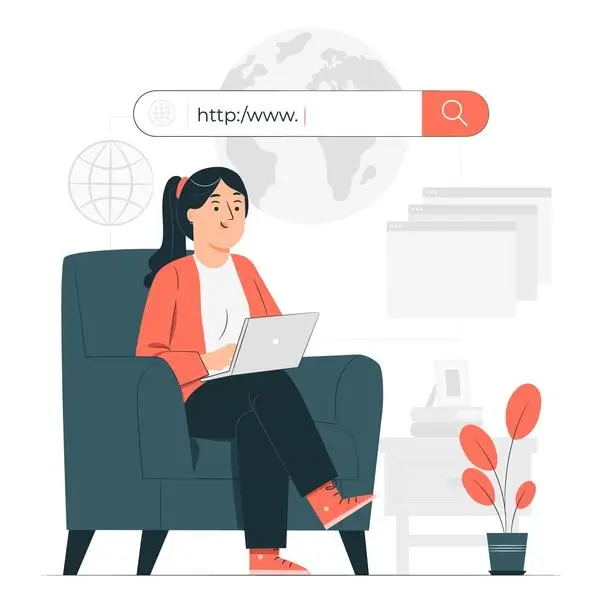
Quickly retrieve a list of your website's pages that are currently indexed by Google. Use this service to confirm your content's visibility and ensure that your most important pages are recognized by search engines
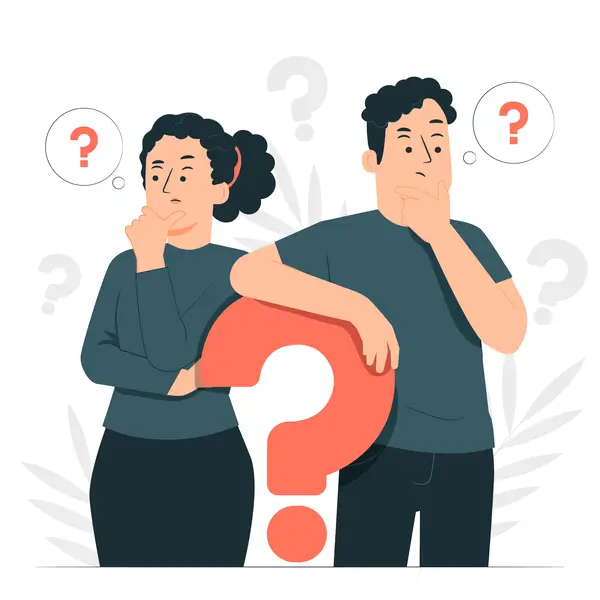
Identify the pages on your site that Google has not indexed. This essential information helps you take necessary steps towards optimizing these pages for better search engine discovery and visibility
Save time and boost productive


Unlock the full potential of your website with our Google Index Checker – the ultimate, free Google index checker tool that simplifies and enhances your SEO strategy. Here’s a step-by-step guide on how this innovative tool works to boost your online presence:
And the best part? All of these features are available at no cost! Our Google Index Checker tool is not just about checking if your pages are indexed; it’s about empowering you with the knowledge and insights to drive more traffic, engage more customers, and scale new heights in digital visibility. So why wait? Start using Google Index Checker today and experience a transformation in your website’s search engine performance.
SiteCheckTools, a dynamic and ambitious startup, is revolutionizing the digital marketing landscape. Our mission is simple: to simplify and automate the routine tasks faced by digital marketers, website owners, bloggers, and e-commerce entrepreneurs. At the heart of our approach is a commitment to streamlining processes, ensuring your site’s content gets the visibility it deserves. By using SiteCheckTools, you’re not just optimizing your website; you’re setting the stage for rapid increases in site visits and a proportional growth in customer base. We’re here to make sure your digital presence is not just seen, but also felt, in the ever-evolving digital marketplace.
join the success
Ready to enhance your website’s SEO performance? Our Google Index Checker is just a click away.
Your questions answered
Absolutely, our Google Index Checker tool is currently offered for free during its testing and scaling phase. This provides an unparalleled opportunity for users to fully explore the capabilities of our indexing tool at no expense.
Our Google Index Checker operates with remarkable speed, offering immediate results. While the processing time may vary with the volume of URLs, we’ve optimized our tool for rapid and efficient analysis of bulk indexation.
Yes, registration is necessary to utilize our Google Index Checker. This requirement boosts user experience by granting access to a history of your index checks and detailed reports, enhancing your website’s SEO strategy.
Certainly, the Google Index Checker is specifically designed for conducting bulk URL checks. It enables you to evaluate the index status of numerous URLs at once, providing a thorough analysis essential for an in-depth understanding of your website’s visibility on Google.
By leveraging data obtained from our Google Index Checker, you receive critical insights into the indexation status of your website on Google. Such information plays a pivotal role in your SEO optimization efforts, allowing for the refinement of metadata, improvement of content quality, and strategic internal linking, all of which are crucial for enhancing your site’s SEO performance.